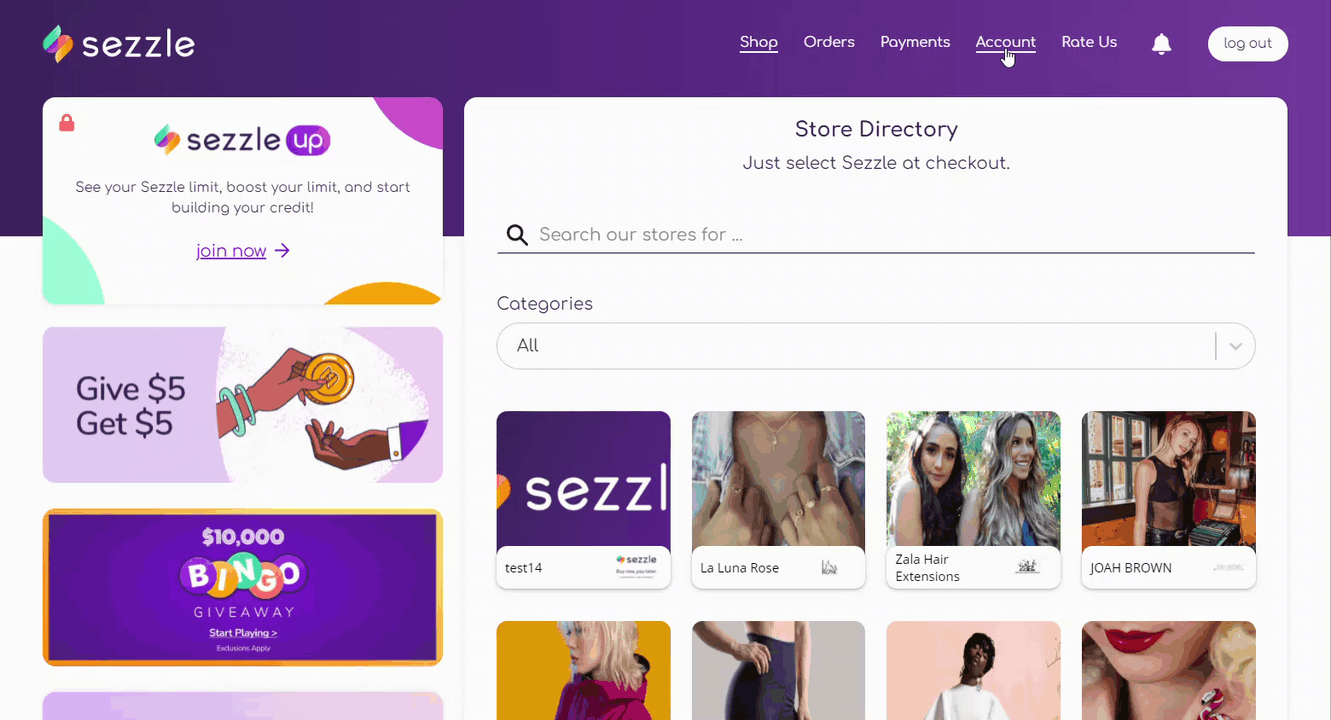We’re sorry to hear that you’re having trouble with a purchase. If you haven't done so already, please contact the store where you bought the item to try to resolve the issue with them. The store is usually the expert on returns, cancellations, missing orders, and damaged or defective items.
If you are unable to resolve an issue with the merchant
If you have an issue with your purchase and the merchant can’t help, you can contact us to open a dispute on your behalf, as long as you made the purchase within the past 60 days. Here’s how the process works:
As always, we don't charge late fees, so you won't end up paying more than you already agreed to upfront.
How to start your dispute with Affirm
Note: For disputes on purchases made with Debit+, see Debit+ issues and disputes.
-
Log in to your account at affirm.com. (Note: this is currently available only through the affirm.com website and not through the app.)
- Click on the loan you’d like to dispute.
- If your loan is eligible, you’ll be asked a series of questions to gather information about your purchase and your dispute. We’ll ask you to upload evidence about your specific dispute.
- When you’re finished filling out all fields and uploading evidence, click submit.
That’s it! We’ll keep you updated on your dispute, but you can always check the status by signing in to your secure messaging portal here on the Help Center.
Note: Please do your best to fill out all fields. This will help our team resolve the issue faster.
If you haven't received your item
Reach out to the store where you placed the order. They can give you any updates on processing, shipments, cancellation, returns, and refunds.
If you canceled an order or returned an item
If your order has not been finalized or completed yet please see order issues and cancellations.
If your loan was processed and the merchant has finalized the cancellation or return, which can take up to 21 days or longer, we’ll update your Affirm account with the cancellation or loan refund, as appropriate.
Depending on how long it takes the merchant to finalize the return, and how much is refunded, we’ll either void the loan, which means you’ll no longer see it in your Affirm account, or we’ll update your loan principal balance and payment schedule.
Note: If the merchant gives you a store credit instead of a refund you’ll still be responsible for your Affirm payments, and your payment schedule won’t change. Similarly, if the merchant charges any restocking or return fees, then you’ll be responsible for any remaining balance on your loan. For more information on how refunds are processed, please see get a refund.
If you haven’t received your refund
It’s normal for a refund to take a while to be reflected in your Affirm account. Once we receive the refund from the merchant, which can take 21 days or longer, it can take 3–10 additional business days to update your account.
If you’re still being billed for a returned item
It’s normal to still get payment reminders while you’re waiting for a return to process. Merchants can take up to 21 days, and sometimes even longer, to process a return, so we can’t update your Affirm account until the merchant does their part.
You should still make any payments that come due, to avoid late payments. Rest assured that when the return is fully processed, we’ll refund the entire purchase amount of the items you returned, minus any interest you’ve paid.